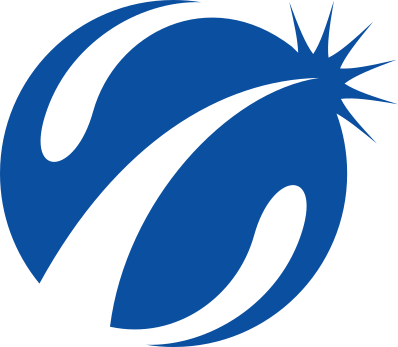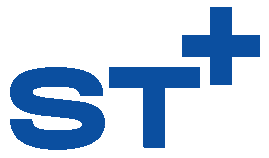Welcome to Slowtwitch
We’re glad to welcome you to Slowtwitch.com — your hub for triathlon, gravel, running, and more. Happy to have you here!
This is our guide to the site and how to get things done, because there’s a lot to discover: from our articles and premium content to our vibrant community in the Slowtwitch Forums. Let’s get down to it.
Navigating Around Slowtwitch.com
Sometimes referred to as “the front page,” Slowtwitch.com is where you’ll find all of the content that our team of editors, writers, and contributors produce. Getting here is simple; that’s just by typing in Slowtwitch.com into your favorite browser.
Our home page leads off with the latest content that we have produced. There’s then more stories, organized by some of our top categories, available to you.

If you click on any of the smaller category labels, like these:

That will take you to all articles within that sub category. Feel free to bookmark these if you have a favorite; for example, I like to have the triathlon category bookmarked.

Slowtwitch+
Slowtwitch+ is our premium subscriber service, which unlocks all of our content. Our longest-form articles, interviews, additional product reviews, and more live under the Slowtwitch+ banner.
Slowtwitch+ articles are identified by a label underneath them.

You can also find Slowtwitch+ content under the ST+ logo in the banner, hovering over it, and clicking on “Premium Articles.”
Signing up for Slowtwitch+ and unlocking all of this content is simple. Choose “get Slowtwitch+” to get started, and choose whether you’d like to pay monthly or on an annual basis. You’ll sign in using your Slowtwitch Forum account during checkout — that’s your key to unlock Slowtwitch+ content.
The Slowtwitch Forums
The Slowtwitch Forum is where the community comes together to share information, opinions, and connect with one another. Think of it like a digital expo, except back when event expos actually had a bunch of vendors and interesting things to do.
First, you’ll want to sign up for a user account. Doing so is easy. Navigate to forum.slowtwitch.com and click on the Sign Up button in the header.

Seriously. It’s that simple to get in the door. As mentioned, that username is also your key to unlock Slowtwitch+ if you’d like to join.
The beauty of our architecture for the Slowtwitch Forums is that it is customizable to how you would like to see content. Our default view is to organize content by our various categories, which include:
- Triathlon Forum
- Calendar of Events
- Road Cycling
- Running
- Swimming
- Gravel Cycling
- Classifieds
- The Coffee Shop (everything non-endurance sports related, minus politics)
You can always find those Categories by either navigating to the home page of the forum, or to use the left-hand rail (on desktop).

Prefer to have content organized by the latest posted, regardless of category? That’s easy enough to do. Click on the Latest tag at the top of the Forum, and it will show you all topics across all of our categories.

Posting, Replying, Reacting, Starting New Threads, and Sending Direct Messages
Let’s say that you’re reading a thread and you want to contribute to it. You have two options for how to post in that thread: you can either reply directly to a post, or reply to the thread generally.
Reply to a specific post
At the bottom of the individual post you want to reply to, you will hit “Reply” here.

Like what someone had to say? Click on the heart icon to give them a favorite.
Post to the thread generally
At the very bottom of the thread, click the “Reply” button there.

To start a new thread
Navigate to the category that you’d like for a new thread to appear in (e.g., the Triathlon Forum), then click on “New Topic.” Then otherwise, post as you regularly would.

To direct message a user
This is really simple. Just click on the user profile icon you want to send a message to. That will open up their profile card. Then just hit Message. Type away and send!

Flagging Content for Moderators
Sometimes we wind up with posts that don’t belong in the right category. Or sometimes someone is being purely antagonistic towards another member of our community. Although we have a deep team of moderators, we don’t see every single post out there. That’s where content flags come into play.
Content flags sends an alert up to moderators to review content to see whether or not it has violated a forum rule. Classic examples include: spam behavior; comments that are offensive towards other members; content that otherwise breaks our rules.
To flag a piece of content, click the three dots at the bottom of the post in question. Then click the flag icon. The system will then ask you the reason for flagging the content: was it off-topic? Inappropriate? Something else? That will allow us to review the content to determine whether it does indeed violate our rules, and whether to moderate that particular piece of content.

Customizing Your Forum Experience: Profile, Notifications, Muting, Displays, and Signatures
The software that powers the Slowtwitch Forums offers a high degree of individual customization. For example, you’ll notice that the color of the forum in these screen grabs changed midway through — that’s because this user has gone to a preferred display theme, which changes the color palette of the forum.
You can customize just about anything — from the categories that populate your topics list, to muting individual users, to adding signatures to your posts, and more.
Almost all of this customization is available under your user preferences. To find this, click on your profile picture in the upper right hand corner of the screen, then click the person icon, to bring up Preferences.

Managing Your Profile
To manage your profile, which includes your profile picture and your email address, you’ll stay on the Account tab in your preferences. Make changes here.

Enabling a Signature
To turn a signature on, which will appear below every one of your posts, you’ll click on Profile, scroll to the bottom, and check the box to enable signatures.

Change Your Display Settings
Want to go into Dark Mode? Or use some other color palette beyond the default white? Click on Interface, then choose your preferred color set. (The black above is Dark Mode.) This is also where you can choose to modify your default home page, or enable other settings while typing replies.

Ignore or Mute a User
Ignoring a user means you will not see any post, direct message, or chat from a user. Muting someone will suppress all notifications and direct messages / chats, but will still allow you to see their posts within the forum.
To manage this setting, click on Users, then add or select user accounts to add to either the Ignore or Mute lists. Click Save Changes when you are done.

Curating Your Categories and Topics
Want to always be notified when there’s new content in a specific category? Or prefer to have a topic view, but don’t want it to have content from certain categories? That’s all managed under the Tracking tab.
You can watch a category for all new content. Or you can track just the new topics added to a specific category. Or, alternatively, mute all content from a category.

That covers it! We’re very glad to have you here.